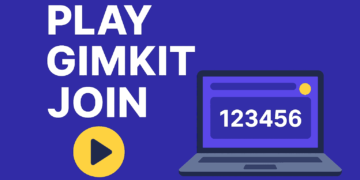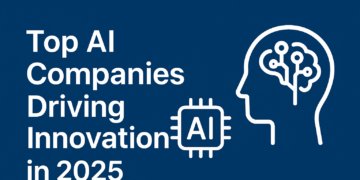If anything strikes you about making learning fun and interactive, then Gimkit is the perfect option. Not only is it a learning site, but also a game, where you learn while having fun. But the question remains of how to play Gimkit games? How to create your own game? And how to make it personalized according to your needs? If you also want to learn the answers to all these questions, then this blog is for you. Here we will tell you about Gimkit step by step, so you can use it easily and study even more fascinatingly.
Currently, children get bored with traditional ways of studying, and therefore many computer-based resources have been developed that make studying exciting and interesting. Gimkit is also one of those resources that offers students a new experience of learning through games. It is not only an online quiz tool, but it has been programmed in such a way that students can learn easily while playing.

The originality of Gimkit is that it’s a gamified learning-based. In this, students are rewarded with virtual currency while answering questions, which they can use to buy power-ups and upgrades for the game. This makes learning a fun task and involves more students. The originality is that teachers are able to tailor the game to their own, so that it can be entirely customized based on the need of their class.
How to Setup a Gimkit Game
Gimkit is an engaging and fun quiz game website which teachers and students use to turn learning into something fun, but at the same time, it also possesses some unique aspects, i.e., earning virtual money and purchasing upgrades. If you want to design a game on Gimkit, then have a look at the step-by-step guide below.

Step 1: Sign up or sign in to Gimkit
You need to have an account in order to host a game on Gimkit.
1. Go to the Gimkit website – Open https://www.gimkit.com in your browser.
2. Sign up or log in –
If you are a new user, click on “Sign Up” and provide your details.
If you already have an account, click on “Log In” and provide your email and password.
3. Choose the correct user type –
Teachers can make and host games.
Students can only play games, not make games.
4. Check your account if necessary e-mail verification may be necessary to access some features.
Step 2: Make a new game (kit)
A “kit” in Gimkit is a set of questions for a quiz. In order to make a game, do the following:
- 1. Go to the Gimkit dashboard and click “Create”.
- 2. Select the “New Kit” option.
- 3. Enter a name for the kit – e.g., “Science Quiz” or “Math Challenge”.
- 4. Select the subject and language – Select your subject and language.
5. Add questions:
- Click on the “Add Question” button.
- Select the question type (Multiple Choice, True/False, etc.).
- Enter the question and its choices.
- Select the correct answer and save the question.
- Add as many questions as you like.
- Step 3: Set game mode and settings
Now, once you have added questions, select the game mode:
1. Click on “Play Live”.
2. Game mode – Gimkit has various game modes such as:
- Classic Mode – Regular quiz game.
- Team Mode – Play in groups.
- Infinity Mode – No timer.
- Trust No One – Detective style game similar to Among Us.
3. Speed and timer – You can select the game speed and how long it should be played for.
4. Turn Cash mode (Virtual Money) on or off.

Step 4: Host the game and invite students
- Now to start the game:
- 1. Click “Continue”.
- 2. Share the Gimkit game code with students.
- 3. Students need to go to https://www.gimkit.com/play and enter the code.
- 4. Once all players are online, choose “Start Game.”
Step 5: Observe results and analyze the game
Once the game is over:
- 1. Check results and scoreboards.
- 2. Go through who scored what questions.
- 3. Teachers can view the progress of every learner by going through the Analytics tab.
How to Host a Gimkit Game
If you are a teacher or someone who wants to make learning easier and more enjoyable, inviting a Gimkit game can be an excellent idea. Not only does it encourage students to take an interest in studies but also encourages them to become active participants. In this tutorial, we will explain in a very detailed manner how easily you can invite a Gimkit game.

1. Sign up or log in on Gimkit
To use Gimkit, you first have to visit its official website, which is Gimkit.com. If you already have an account, log in. Otherwise, sign up.
Steps:
Open Gimkit.com website.
Click the “Sign Up” button and fill in the required information.
If you have already created an account, “Log In.”
2. Select the “Create” option to create a new game
When you log in, you will be presented with the option of “Create” or “New Kit”. It is where you get to create your own quiz.
Steps:
Click on “Create”.
Go to “New Kit” in order to construct a new quiz.
Choose your topic and type in your questions.
Create the options for the answers to the questions.
Save the quiz.
Tip: If you do not want to create questions yourself, then you can even choose from available quizzes in Gimkit.
3. Choose game mode
There are many different game modes included in Gimkit, which intensify the playing experience of players even further. Before hosting a game, you must choose a mode.
The most common ones:
Classic Mode – Normal quiz game, and players play in single-player format.
Team Mode – Students play in teams.
Race Mode – Competition mode, where players need to respond quickly.
Infection Mode – Strategy game, with “Infected” and “Survivors”.
Steps:
Click the “Play” button.
Choose the game mode you like.
Adjust settings, such as time limit, power-ups, and other game settings.
4. Go to the “Host” option to start the game
Once the game mode has been chosen, it’s now time to host it.
Steps:
Press the “Host” button.
A Game Code will appear on the screen.
Share this code with students or players so they can join the game.
When all the players are ready, press “Start Game”.
Tip: You can also turn on live statistics and leaderboards to see scores in real time.
5. Monitoring the game
When the game is started, live updates will appear on the screen. You can see what each player has and who currently has the maximum score.
The following can be done during the game:
Display the scoreboard.
Pause the game when needed.
Help students.
6. Close the game and show the outcome
When you close the game, you are able to display all players’ scores. That way, they can see what they have so far and identify what went wrong.
Steps
When the game ends, click “End Game.”
Display the players the Leaderboard and their scores.
Check the answers and errors committed during the game.
Tip: You can, if you wish, download the game report to review students’ performance later.
Read Also : Gimkit vs Blooket : Which Game is Best for Your Classroom?
Exploring Gimkit Game Modes
It has several game modes that make studying more engaging. Whether you’re a teacher wishing to make class sessions more fruitful or a learner who wishes to have fun studying, Gimkit’s various game modes can come in handy. In this post, we’re going to discover in detail Gimkit’s important game modes and how they enhance learning.

1. Classic Mode
Classic Mode is the most straightforward and simplest form of game mode in Gimkit, which is a standard quiz game. The players answer questions and get in-game cash (virtual money) per reply. Players use this money to purchase power-ups (e.g., for more money) in the game. This mode is easy to use for teachers and helps students learn in a competitive manner.
2. Team Mode
If you are looking for a game that promotes collaboration and teamwork, Team Mode is your option. In this, all the players are assigned to different teams and the score of the entire team is combined to create a shared leaderboard. Every player in the team is required to contribute, hence the students are motivated to learn together and share ideas.
3. Race Mode
In this mode, students compete with one another in order to meet some objective. The more correct responses they enter, the better the score, and they need to work hard to reach the line first. This mode is great for competitive students who want to get used to learning faster.
4. Infection Mode
Infection Mode is an exclusive and exciting mode of Gimkit. In this mode, the players are divided into two teams, one “Infected” and the other “Survivors”. Survivors have to save themselves by answering the questions correctly, and the infected group attempts to infect the other players. This mode promotes strategy, quick thinking and learning ability.
5. Boss Battle Mode
In this mode, all the members of a team play together against a boss (teacher or a selected player). The team has to give right answers all the time so that they can win in defeating the boss. This mode is especially useful to increase the interest of learning in the classroom.
6. Draw Mode
This mode combines the imagination of the students and learning. Here, instead of putting down the solutions to the questions, they must draw them (as illustrations). This makes the learning process fun and students can give answers with imagination.
7. Flash Mode
If you enjoy quick quizzes, then Flash Mode is for you. In this, all players must answer as many questions as possible within a given time period. It enhances the quick thinking ability of students and makes them quickly decide.
Customizing Your Gimkit Game
It becomes quite simple to personalize Gimkit games and enhance the game by making it more interactive. You can adjust various settings in such a way that the game is according to your needs.
1. Choose the game mode
There are different modes available in Gimkit, such as Classic, Team, Race, and Infection Mode. You can choose the suitable mode according to your class.
2. Edit questions and answers
You can add your own questions or use the ones provided in the kit. Mixing up multiple-choice, true/false, and open-ended questions can create variety in the game.
3. Establish power-ups and in-game currency
Turn power-ups on/off.
Adjust the point system and earning rate.
Add bonus points and multipliers for players.
4. Manage time and speed
Establish the duration of the game.
Set a timer for each question.
Allow the auto-advance option for players.
5. Establish leaderboards and winning rules
Set individual or team leaderboards.
Select point-based or currency-based scoring.
Modify game winning conditions.
6. Modify theme and appearance
Select dark/light mode.
Set background music.
Include custom colors and graphics.
7. Utilize advanced settings
Determine if players can join in during the game.
Provide incorrect answers with the ability to try again.
Limit the use of power-ups.
Hosting and Managing a Gimkit Game
Organizing a Gimkit is an easy affair, but suitable arrangements and administration can enhance the enjoyment and productivity of the game. If you are organizing the game for the first time or want to improve management, this guide will prove helpful to you.
1. How to organize a Gimkit game?
To begin with, you need to log in at Gimkit.com and choose your preferred quiz or “kit.”. You can choose to use pre-made quizzes or make new ones yourself. In order to ready your game, click the “Host” button and select the suitable game mode for yourself. Gimkit presents Classic, Team, Race and many other modes, giving the range of playing the game in different ways. Once you can start playing the game, you will be given a Game Code that needs to be passed on to the players so that they can play.
2. Organizing the game
Once you have started the game, you have to look after some things so that the game runs smoothly. It is important to monitor the live scoreboard so that you can see how well or badly the players are performing. If the player is moving too quick or if there is any other problem, you can modify some settings. You need to modify the timer, turn power-ups on/off, and give instructions to the players when they need to. You can pause it at any moment during the game, which gives space to relax for all of them.
3. What to do when the game is finished?
After the game has been completed, show the leaderboard in the first place so that the players can see their scores and output. This will help them understand where they stand and where they need to work on improving. If you are performing this game for learning purposes, Gimkit also offers you with the option to download the report of performance, so that you can track the players’ output better. After the game is completed, feedback from the players must also be considered. This will inform you which modes are most popular and what must be altered.
Strategies for Winning a Gimkit Game
To win in Gimkit, it is not sufficient to answer quickly, but one has to use the appropriate strategy too. This game does not just depend on knowledge, but good strategy, proper use of power-ups and time management also play an important role in it. If you want to be at the top every time, then you can ensure your win by adopting these strategies.
1. Be familiar with the proper game mode and play accordingly
Gimkit offers many various forms of the game, and when you are playing in each version the winning plan may be rather different. In case you’re playing in Classic Mode, so attempt to ask the most correct questions. While playing Team Mode, the collective score matters, so plan ahead with your teammates. When you are playing in Race Mode, one should offer the correct responses quickly, and when you’re playing Infection Mode, one needs to plan ahead with offense and defense.
2. Use power-ups judiciously
Power-ups can be the difference between victory and defeat in Gimkit, but when used rashly, it will work against you too. “Multiply Earnings” power-up will double the earnings you have, so it is a good idea to buy it early on in the game. “Streak Bonus” will give extra points by correctly answering in a sequence, so don’t err. Power-ups like “Freeze Opponent” will freeze opponents at the right moment.
3. Answer easy questions first
You have limited time to answer each question, so you need to answer easy questions first. Don’t waste your time on difficult questions, answer questions of which you are sure immediately. You will earn a score quickly and you’ll be able to buy power-ups.
4. Earn bonuses for consecutive correct answers
Gaining a streak of accurate answers in Gimkit earns you additional points. Getting the right answers consecutively earns you additional points fast. Therefore, instead of getting it wrong under pressure, answer slowly and maintain your streak.
5. Watch your opponents’ strategy
If you’re playing competition mode or team mode, noticing what your opponents are doing is key. If an opponent is rushing too fast, you can catch them out using “Freeze Opponent” or other strategy power-ups. Similarly, if an opponent is playing the same strategy every time, switch your attack plan on them.
6. Buy power-ups when necessary
Power-ups are bought in terms of money within Gimkit, but in case you use all the money at first, you will end up with no money to spend on good power-ups later on. So save money at first and spend them on effective power-ups at an appropriate time.
7. Utilize time effectively
There is a time limit for each question, so it is extremely important to control your time. If you spend a lot of time on a question, your competitors can move ahead. Understand the pace of the game and play. Sometimes quick response is beneficial, but sometimes slow response can be more profitable.
Gimkit Free vs Pro: What’s the Difference?
Gimkit is a learning tool with a game flavor, available in two flavors – Free and Pro. The Free version offers incomplete features, that is limited game modes, common quiz access, and limited player entries. The Pro version offers unlimited access, customization, detailed reporting, and dedicated game modes.
The Pro version allows teachers to create their own kits, effectively as compared to the Free version that is limited to materials already present. The Free version also allows hosting a few games per month, while the Pro version allows unlimited game hosting.
Conclusion
If you only need a bare minimum experience of Gimkit, the Free version may suffice. However, if you want more control, customization, and better learning, the Pro version is your best bet. The Pro version is especially easy for teachers and large groups because it offers more features and better gameplay options.